用法
如何安裝
- 啟動
 偏好設定對話框。
偏好設定對話框。 - 選取
 插件頁籤。
插件頁籤。 - 點選
 來下載可用的插件清單。
來下載可用的插件清單。 - 勾選 mapathoner 核取方塊。
- 點選 OK。
請至 JOSM wiki 獲得更多資訊。
如何使用
批次圓形建築物
- 依建築直徑點二個點 (會創建路徑)。
- 繼續在下個建築直徑點另外兩個節點 (會 這會延續現有的路徑)。
- 請勿使用此方法完成路徑!
- 當準備好時從選單選 Mapathoner -> 批次圓形化建築 或是相關功能 快捷鍵
批次長方形建築物
- 依建築角落點三個點 (會創建路徑)。
- 繼續在下個建築依建築角落點三個點 ( 這會延續現有的路徑)。
- 請勿使用此方法完成路徑!
- 當準備好時從選單選 Mapathoner -> 批次圓形化建築 或 相關快捷鍵。
批次 L 形建築物
- 在建築"外框"點四個節點 (請見下圖)。
- 節點的順序不會影響。
- 繼續在下個建築"外框"點另外四個節點。
- 請勿使用此方法完成路徑!
- 當準備好時,從選單執行 Mapathoner -> 批次圓形化建築 或 相關快速鍵。
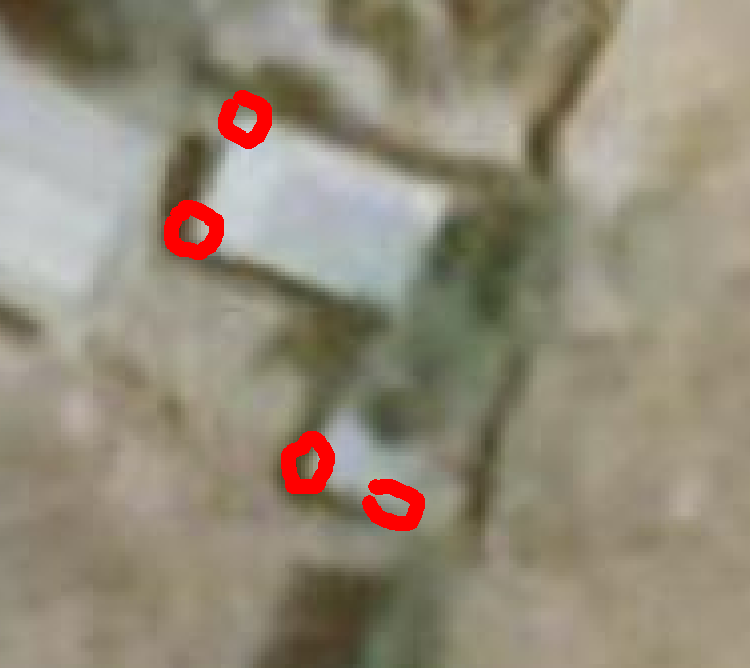 Imagery license CC-BY 4.0 Contributors of Open Imagery Network.
Imagery license CC-BY 4.0 Contributors of Open Imagery Network.
挑選住宅區
- 選取建築的住宅區應當在附近。
- 如果沒有任何東西被選的話,會使用所有看得到的建築。
- 從選單選 Mapathoner -> 選取住宅區域 或是相關快速鍵來執行。
挑選重複的建築
- 執行 Mapathoner -> 選取重覆建築 或是相關快速鍵。
- 所有與其他建築重疊超過 50% 的建築會 挑選了。
- You may set the
mapathoner.duplicate_buildings_min_overlap_percentin Preferences -> (check Expert Mode) -> Advanced Preferences.
挑選非長方形的建築
- 執行 Mapathoner -> 選取非方角建築 或是相關快速鍵。
- 所有接近直角的建築將被挑選。
- You may set the following in Preferences -> (check Expert Mode) -> Advanced
Preferences:
mapathoner.is_squared_threshold_degreeto set the tolerance of orthogonal building,mapathoner.maybe_squared_threshold_degreeto set the tolerance of almost orthogonal building.
Select Non Rounded Buildings
- Run Mapathoner -> Select Non Rounded Buildings or associated shortcut.
- All the buildings that are almost circled are selected.
- You may set the following in Preferences -> (check Expert Mode) -> Advanced
Preferences:
mapathoner.is_rounded_threshold_degreeto set the tolerance of circle building,mapathoner.maybe_rounded_threshold_degreeto set the tolerance of almost circle building.